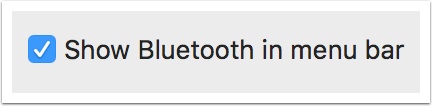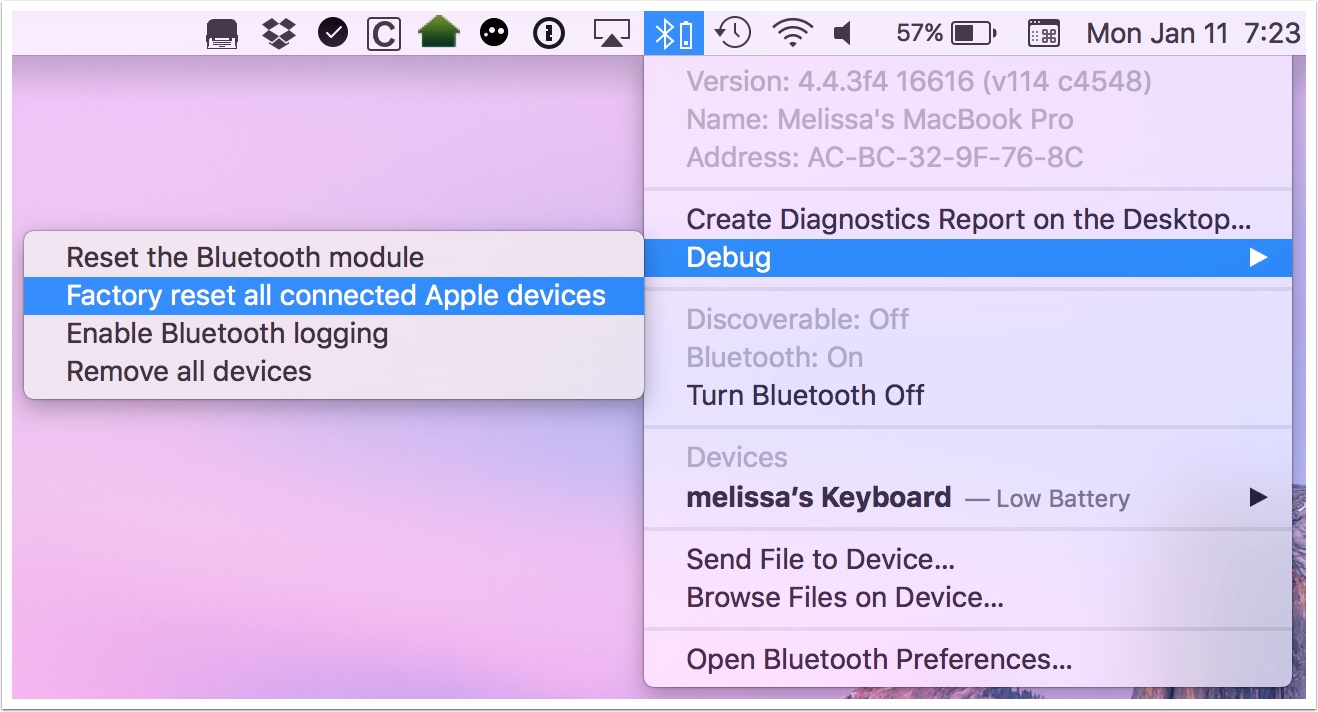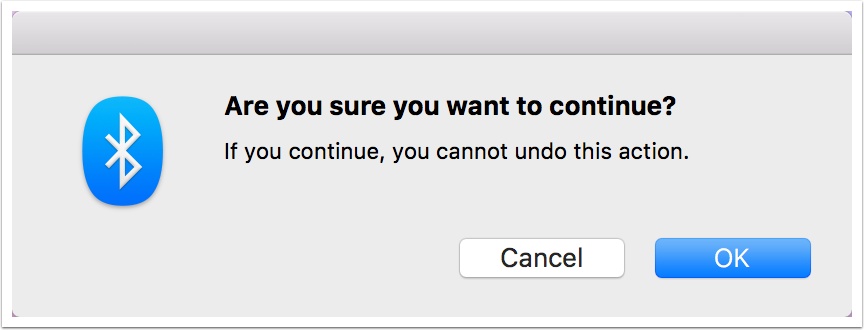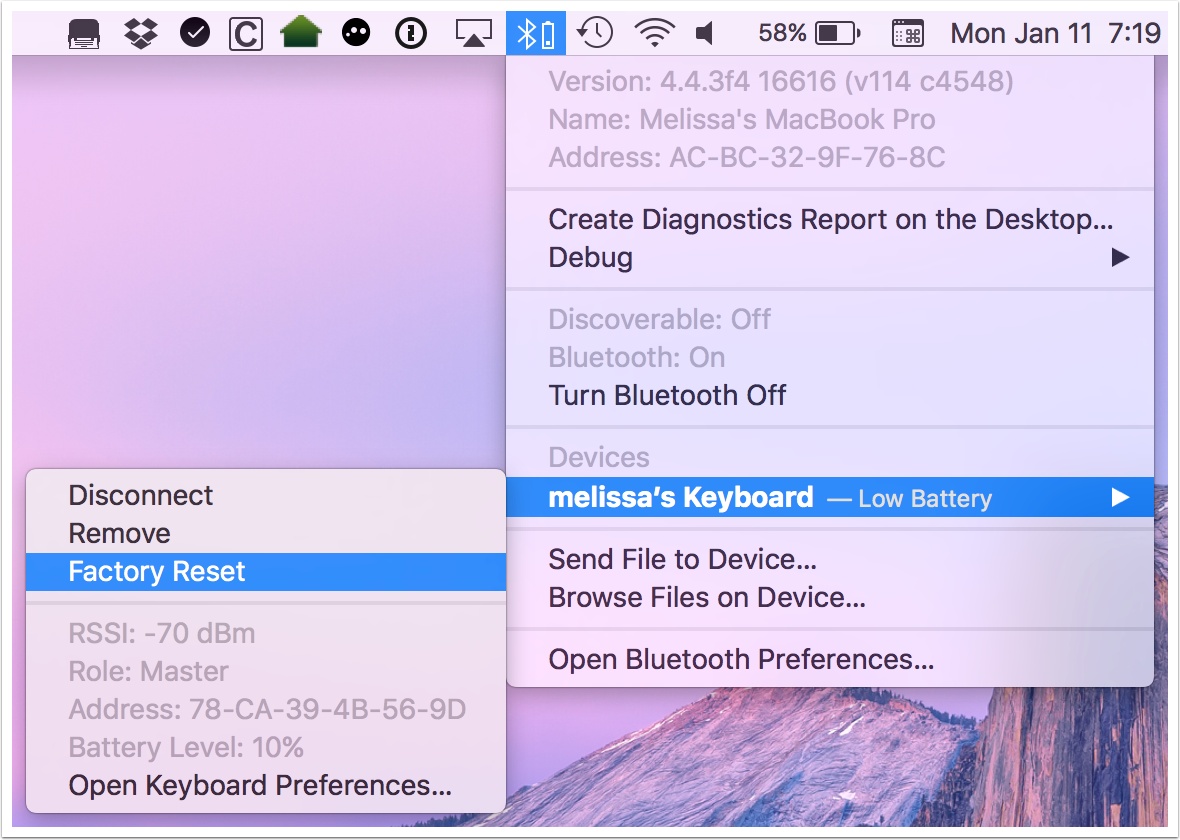If you’re having serious issues with a connected peripheral device like a Bluetooth keyboard or mouse, you should know that there’s a special menu option buried beneath the Bluetooth symbol near the top-right of your screen.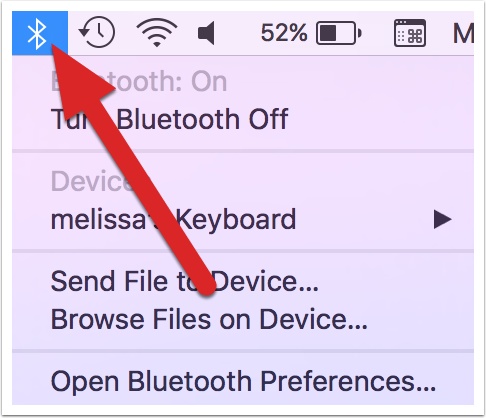
f you’re missing that icon, you can get it to appear there by visiting System Preferences > Bluetooth and checking “Show Bluetooth in menu bar.”
Anyway, once you can see it, here’s the trick. If you hold down Shift-Option and then click on the icon, you’ll get a “Debug” menu to appear.
Hidden under that “Debug” option are a few very useful choices. “Reset the Bluetooth module” seems to be a sort of nuke-it-from-orbit approach to Bluetooth problems that’ll completely wipe all of the hardware module’s settings. “Enable Bluetooth logging” will create a new log file (viewable within Applications > Utilities > Console) that you can check out if you’re great at parsing log-speak.
The fourth option there, “Remove all devices,” would be great to know about if you were moving, say, a mouse and keyboard to a new workstation, as they’d then be easy to pair with the new Mac. But the third choice, “Factory reset all connected Apple devices,” is the one I like the best. It’ll force your Apple stuff back to factory settings, which is an incredible troubleshooting step if you’ve already tried things like turning the devices off and on again, unpairing and re-pairing, deleting Bluetooth preferences, resetting the SMC, and so on. Your Mac will give you a somewhat ambiguous (but still scary!) warning if you attempt to do this:
Finally, here’s one more quick trick. If you hold down Shift-Option, click on the Bluetooth menu, and then select one of your connected devices, you can choose to do a factory reset on that device only.